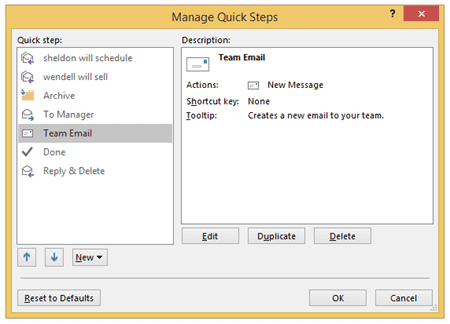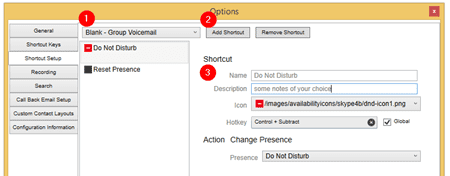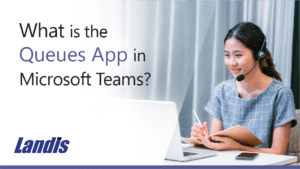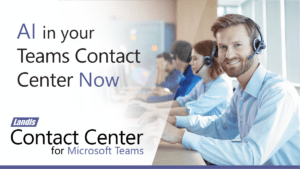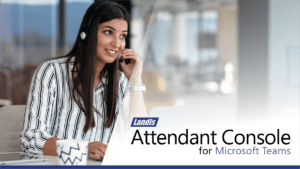Microsoft Outlook has had “Quick Steps” that allows users to make shortcuts for common email tasks for some time. Now Landis Technologies brings “Quick Steps” to Skype for Business communication tasks to make users more efficient when communicating using Attendant Pro for Skype for Business. You could think of “Quick Access Shortcuts” as Macros for the Skype for Business client.
What kind of Skype for Business communication tasks can be made into a Quick Access Shortcut?
- Change or Reset Presence
- Call a Contact
- Call a Contact and Dial DTMF
- Check Voice Mail
- Check Group Voice Mail
- Open an URL (with parameters passed to it.)
- Open an Application (with parameters passed to it.)
- Send an Instant Message
- Change Call Forwarding
- and More
Every shortcut can be assigned a user definable keyboard shortcut, and the shortcut can be application or global scope. This mean that you can, for example, change your Skype for Business presence with a shortcut while working in Word or Excel. Efficient!
How do you setup a Quick Access Shortcut?
Just select the function you want to automate and then define things like name, icon, hotkey and task.
Now tasks are as efficient as possible, just one click or keystroke from where ever.
If you want to try out Attendant Pro Quick Access Shortcuts, it just takes a minute.
https://landistechnologies.com/attendantpro
Macros for the Skype for Business client
Scripting for the Skype for Business client
Automating the Skype for Business client